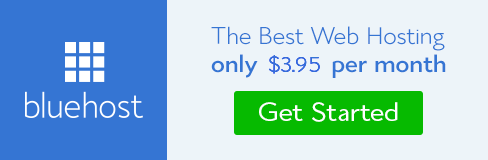MGID: Overview
According to ComScore’s analysis of MGID’s performance in 2016, the platform is one of the leaders in native performance advertising.
In fact, the platform now reaches 850+ million unique visitors every single month!
It’s got a worldwide presence!
The largest share of available traffic is present in the European region (31.2%).
It’s then followed by Asia Pacific (27.2%), and LATAM (19.7%).
MGID’s traffic is suitable for mobile advertising.
Why?
Because approximately 70% of its traffic is coming from smartphones
MGID supports a CPC-based payment model, which means that advertisers only pay per click on the offer link.
The number of verticals which are available is impressive.
The main ones?
Arts and Entertainment, Family and Parenting, Food and Drink, Gaming, Health and Fitness, Hobbies and Interests, Home and Garden, Multicultural, News, Personal Finance, Pets, Shopping, Society, Sports, Style and Fashion, Technology and Computing, and Travel.
At the time of writing this article, the hottest verticals recommended by our Account Manager were:
- Health and Beauty in Asia and Latin America
- Weight loss in Asia
- Online games in Germany and the U.S
- Business and Finance in Arab Countries, Germany and the UK
- Dating in Europe and the US
However, if you’d like to be an adventurer and get all the sweet cash, feel free to test new verticals and regions.
These can really become your gold mine!
Another useful tip?
Make sure you build a close relationship with your Account Manager!
Important note: in order for you to get a dedicated Account Manager, you’ve gotta deposit at least $500 in your MGID balance.
Moving on!
Here are the advertising formats you can find on MGID:
First, Native; second, Native and, third, Native Ad!
Brilliant positioning!
That’s all we have to say!
The minimum deposit required to launch a campaign is $100.
It can be a deposit done via WebMoney WMZ or WMR, PayPal or Credit Card.
We recommend you make sure your account has at least $500 at the beginning.
This will surely guarantee you get yourself a totally dedicated Account Manager.
Why should you be really keen on getting an Account Manager?
Because it’s gonna be easier for you to work with someone who’s experienced in the native advertising realm.
Moreover, you’ll get help with your affiliate banners (yes, for free!) and your Account Manager can help you go for campaign optimization based on your actual performance.
MGID’s Account Managers can adjust bids to ensure optimal budget usage and give you some awesome advice.
As soon as you deposit this amount, you’ll receive an email, so don’t forget to check it out!
What are the Main Features offered by MGID?
You get Selective Bidding, described in the Optimization section.
You can play with Retargeting, described in the Campaign Creation section.
You can use Smart Engine Optimization, with stats integrated into Google Analytics.
MGID Review: Campaign Creation
What you’ve read above is a great overall explanation of MGID’s general features.
Now it’s time to move on and get to make sure you grasp the more practical part – the campaign creation.
How to Create a Campaign on MGID?
Go to the Advertiser part of your MGID account.
It’s located on the top of the dashboard so there’s no way you can miss it.
Once you’re there, click the only green button you’ll see – Add Campaign.
The campaign creation process is comprised of 7 blocks.
Each block is shown to you only when you’ve correctly filled out the previous one.
Block 1: General Info
This block starts by asking you to create a campaign name – check!
Then, in Campaign type, you’ll be asked to choose one of two options:
Product promotion or content promotion.
Go for the product option in case your offer is related to any actual products or services you wish to advertise.
On the other hand, in case you want to get the attention of users and lure them into your website, select content promotion.
Next, it’s time to select among Campaign Categories.
Trust us:
There are a lot of them on the list.
Try to think carefully about which one of the categories best suits your offer.
We believe that – among 25 categories – you’ll surely be able to find something which is gonna be the perfect match for you.
Don’t forget to click on sub-categories or sub-sub to make sure you get even more detailed.
Note that there are two campaign types.
This means that – if you change from one campaign type to the other – you’ll see different categories.
For example, on MGID, we tested a multi-GEO offer promoting a Workout Video and selected the “Product Promotion” type for the category Healthy Living, and for the sub-category Fitness and Exercise.
Are you thinking about which are the available categories on MGID?
Check the Creative Guidelines and click on “MGID CATEGORIES.”
The last field in “Block 1: General Info” is Language.
You can choose only one Language per one campaign.
What does that mean?
In case you wanna promote a multi-GEO offer, you should obviously create separate campaigns for each GEO and design your creatives based on the specific language of that GEO.
Block 2: Targeting
The second block is where you set the targets of your campaign.
MGID has pretty much the classic options:
- GEO: country + more specific regions
- Browser: for now, there are 11 options available
- Browser language
- Devices and OS: you can choose from Desktop, Mobile and/or Tablet traffic and the respective OS + OS version.
Important note: there’s no option to select a mobile carrier.
This sort of targeting is not available on your Dashboard.
However, if you have IP ranges for a carrier you want to target, don’t hesitate to ask your manager to create a whitelist for those IPs.
By doing this, you can be sure that your campaign will be shown only to the users whose IPs you’ve selected.
This isn’t the best way to create a single carrier campaign.
Even so, you know you’ll have a dedicated Account Manager to help you go through this step!
Important note: there’s no option to select a mobile carrier.
This sort of targeting is not available on your Dashboard.
However, if you have IP ranges for a carrier you want to target, don’t hesitate to ask your manager to create a whitelist for those IPs.
By doing this, you can be sure that your campaign will be shown only to the users whose IPs you’ve selected.
This isn’t the best way to create a single carrier campaign.
Even so, you know you’ll have a dedicated Account Manager to help you go through this step!